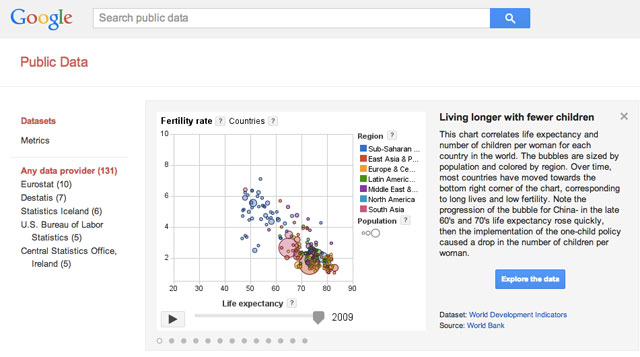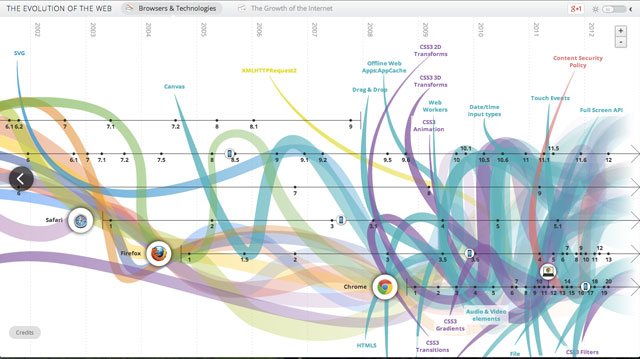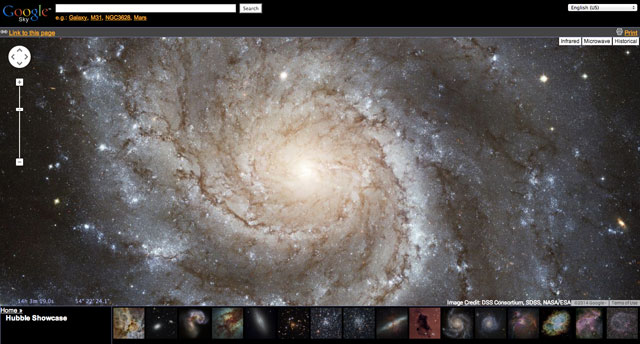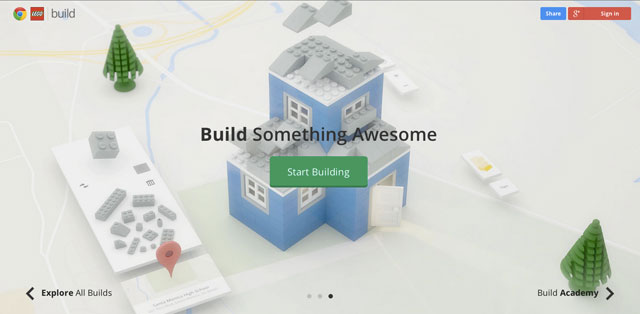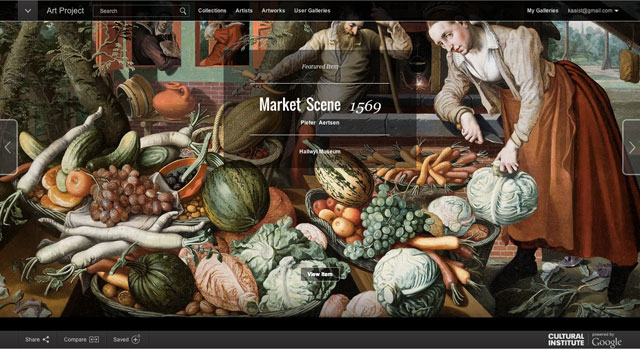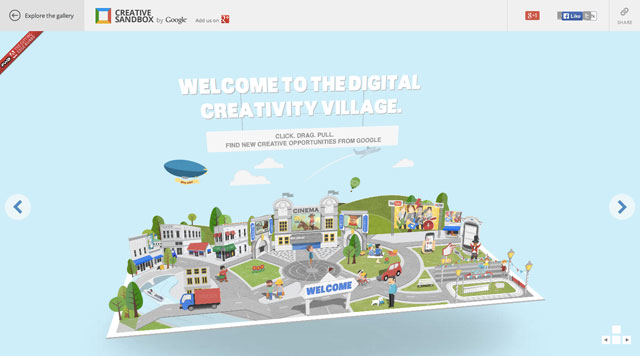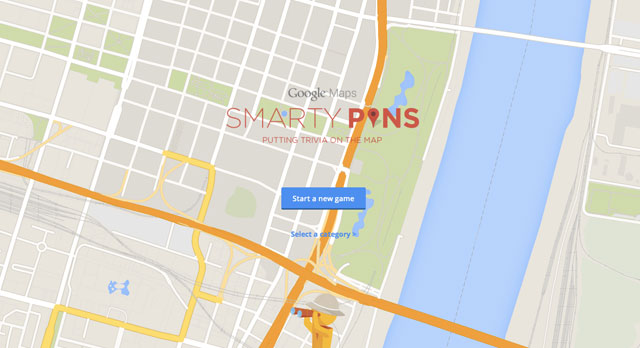The Woojer adds a new dimension to music listening (Photo: Paul Ridden/Gizmag)
Image Gallery (9 images)
About this time last year, the Woojer hit popular crowdfunding platform Kickstarter to raise production funds. Rather than merely massaging or enhancing the output from a mobile music player with the aid of a headphone amp, the so-called wearable woofer sends beat-driven vibrations throughout the region of the body where it's placed, adding a new dimension to the personal music listening experience. The matchbox-sized device entered the consumer space at the end of October, and Gizmag has been grooving to Woojer's polyphonic beat ever since.
First things first, the Woojer is not really a woofer. Developed by a rock concert audio engineer, it's essentially a Soundbug-like box tuned to lower end frequencies of source music and sends vibrations through a wearer's body "hotspots" instead of a window or table. Though it's claimed silent to anyone around you, some sound can be heard from the device in really quiet environments. It's probably not enough to get on anyone's nerves though.
The Woojer features an integrated belt clip to help with placement on pants or backpack/bag straps and comes with a magnet that's attracted to the metallic belt hook and allows user to hang the Woojer in the middle of the chest, with the magnet under the pullover or shirt and the device out front. The belt clip proved solid enough, but the magnet did lose its hold over the device on occasion (which was quite a test for my lightning-fast reactions). If you're going to be using the device on the move, I'd recommend adding a Woojer elasticated sport strap to your shopping basket.
Body hotspots include the sternum, the front of the hip, somewhere near the collarbone and at belt level on the spine. The Woojer can be worn with the front facing out or pushed against the body, the latter boosting the vibration effect a little. There are three user-selectable levels of vibration intensity from the device's "polyphonic" transducer, but I found that where it's placed and user activity level have just as much to do with how much of a buzz you get from the Woojer as the selected intensity level.
If trailing cables hit a nerve, then this device probably isn't going to win your friendship. The cable running to the output jack of the Woojer is going to be at least 3 ft (1 m) for most earphones/headphones and then another male to male jack audio cable runs from the source player to the device. Even though I took care with placement, I was attacked by tangle on more than a few occasions. It's by no means a big issue, though trying to untangle intertwined cables while running for the train is not something I would recommend.
The Woojer's vibrates to all frequencies below 500 Hz and has a reported latency of 1.3 ms (which is not even noticeable). It has about the same upper face dimensions as the Zo 2 personal subwoofer, but is quite a bit chunkier (28 mm/1.1 in) and tips the scales at 87 g (3 oz), including the detachable chest magnet on the belt clip.
Grooving with the vibes
Having watched the Kickstarter pitch video and some of the clips on the company's YouTube channel, I was expecting my chest, hips and spine to take quite a beating from the tunes I had lined up for Woojer-enhancement. As it turned out, for the most part, the music-driven thump was a good deal more subtle. But I'm jumping ahead, to the music ...
My first port of call was an old favorite. I plugged one end of the Woojer's supplied audio cable into my portable digital player and the other into the device itself. I connected some circumaural headphones to the output port, hooked the Woojer on my belt at the hip (I also detached and pocketed the magnet for safe keeping) and sat back for the driving bass and drums throughout New Model Army's The Love of Hopeless Causes in FLAC format. Rather than opt for a neutral EQ as advised by the instruction booklet, I decided to start with the player set to the preset I usually use to listen to this album, which enhances the lower registers.
At comfortable listening levels, the low setting on the Woojer didn't really have much to offer, but the second and third notches produced some nice beat-driven thumps. The vibrations were by no means overpowering, but they did add a pleasant new dimension to music listening while seated. Perhaps unsurprisingly, there was barely a murmur from the device on the album's only primarily acoustic track though.
Continuing the bass-centric theme, I swapped to the headphone output of my NAD amp and invited quirky new wave rockers XTC to the party with the vinyl excellence that is the Go 2 album from 1978. I experimented with volume with these tracks, with the Woojer producing more and more punch as the amp raised the output to beyond what's comfortable or safe for headphones listening.
There are two LED status lights on the front on the Woojer, one is for power but the other is supposed to flash to the beat. Though there was barely a flicker when connected to my portable music player, the power of my hi-fi amp seemed to wake this up from its slumber to dance to the thumping kick and bass.
Returning to my portable player, I selected some popping blues in the shape of Keb Mo's BluesAmericana and opted to use my earbuds instead of the over-ear cans. Still wearing the Woojer on my hip, I flipped it around so that the front face was pushed against my pants and the clip over my belt. I flattened the EQ and had to push the Woojer up to the highest setting to really "feel the beat" of the pounding kick and chugging bass throughout these recordings, which was a little disappointing.
Dialing in my usual "blues" EQ, which ups the bass and lower mids, improved the Woojer's performance markedly and I actually found myself turning down the Woojer to its middle setting. The jazzy Old Me Better was particularly enjoyable with added thump. I was walking around while listening to this album and noticed that the Woojer's effect diminished while moving, and returned when standing or seated. So if you're the kind of mobile music lover who is always bustling between destinations on foot rather than on the train or bus, then this may be something to consider.
Before moving to a straight run to test the Woojer's battery life, I headed for the CD cabinet and picked out some drum-driven pop-punk from the recently-reformed China Drum. This time I slipped the Woojer under my t-shirt and positioned it in the middle of my chest, front face pointing in, and held it in place using the magnet.
Of all of the suggested hotspots and placements, this one proved to be most effective for me. The pace of the source music in this test was pretty fast throughout, and the rumble throughout my chest actually quite involving – not too far removed from the vibrations you might feel in the middle of a standing-only gig. I could even feel the music during the album's acoustic moment.
The Woojer website offers some recommended listening, and I did give some of them a whirl (via YouTube). Though it felt rather alien to have the likes of Shania Twain, Jay-Z and 2 Unlimited vibrating through my bones, I pushed on through and found the Woojer handled the different genres pretty well and don't in any way hold the device responsible for me not warming to Beyonce, Wiz Khalifa and others.
Movies, games and continuous play
The site also lists some movies to watch while wearing the Woojer, but I opted to watch a few DVD or digital vids instead, including top TV such as Sherlock and DCI Banks, movie favorites like Soul Men and Warm Bodies, and live music from such legends as Jimi Hendrix, ZZ Top, and Joe Bonamassa.
I found the Woojer had more to offer when watching music-driven content, straight movies and TV shows were less rewarding. Sure, I was perhaps more drawn in by atmospheric music than I would otherwise have been, but getting buzzed during loud dialog just felt weird – though getting a rumble through my chest when folks were being shot at was certainly an interesting experience.
Of course, in a gaming environment such sensations can be very welcome. Receiving a thump from the Woojer when hit by a sniper round or, less so, when shooting a few rounds in the general direction of the zombie hordes can certainly add an extra something to the game. You're not going to get anywhere near the same level of physical feedback as you would if the boys over at IRLShooter got their hands on you, but the feedback is there nonetheless.
If you're in the middle of a noisy battlefield though, you can expect the Woojer to mix in vibrations when shouts and screams, helicopters and tanks or even frantic footfall are detected. It can end up being a pretty constant rumble interrupted by the occasional bump, which I actually found more annoying than immersive.
The Woojer's 700 mAh Li-ion battery is claimed to offer 4 hours of continuous vibration-enhanced music listening per charge. In continuous music playback tests at comfortable earphone listening volume with the Woojer set to the second intensity level, I actually found that it consistently offered around 7 or 8 hours. Mixed gaming, movie-watching and music usage squeezed another hour or so out of the battery.
A juice up from flat took around 2 hours using the supplied charger with dual 350 mA USB output ports. Interestingly, sounds from the source device will continue to output to headphones even when the Woojer is switched off or runs out of battery and the device doesn't appear to add any of its own flavor or coloring to the source audio.
The bottom line
The Woojer looks stylish and feels well-made, and the battery life proved quite impressive. I prefer the non-gloss finish of the Kickstarter prototype to the fingerprint magnet production model, but maybe that's just me. It's a bit of a one trick pony but it never failed to put a smile on the faces of those who tried it during the review period.
Though the Woojer did indeed add another layer to music listening, the vibration effect worked best when I was seated and wasn't nearly as pronounced as I was expecting. To get any forceful physical feedback required upping the source volume to a level too uncomfortable for anything more than the shortest of short bursts of headphone listening.
I found that fast-paced, bass-driven tunes can result in a steady buzz rather than highlighted bass and kick action, but when positioned on the chest and listening to recordings of live concerts, the device did draw me in more than without it. Feeling the music while on the move proved more of a challenge though, and I got decidedly mixed results from videos and games.
The Woojer is available now in black, white, red or green for US$99. There's an optional free app available too, but as it's only currently available for iOS, I didn't have the opportunity to test that out as part of this review. App users are reportedly able to boost the bass or select from eight genre-tuned presets to squeeze more performance from the Woojer. The app can even be used to auto adjust the device for different types of headphones.
Source: Woojer



























 +D
+D